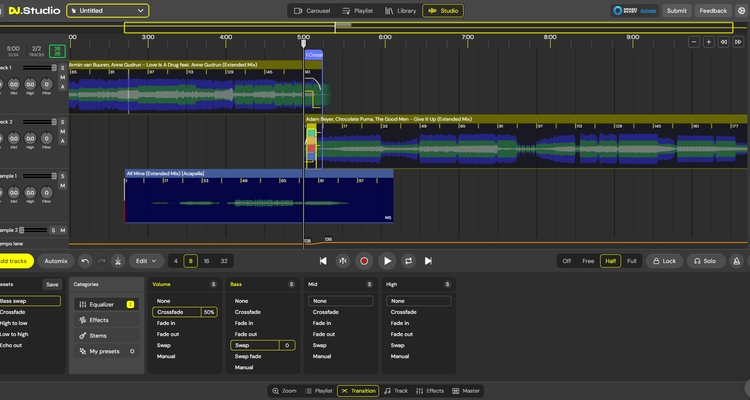
How To Make Mashups Using DJ.Studio
How To Make Mashups Using DJ.Studio
Mashups are more than just a blend of tracks — they're a powerful way for DJs to showcase their creativity and connect with a broader audience. Many DJs have made a name for themselves by producing mashups that go viral, and it's no wonder why: a well-crafted mashup can captivate listeners and set you apart.
However, creating a standout mashup isn’t always straightforward. The tools you choose can make all the difference. Should you use a traditional DAW , which often requires a steep learning curve? Or should you go for creating a live mashup on decks, though that might sacrifice some polish?
This is where DJ.Studio steps in. It's a cutting-edge DAW designed specifically for DJs, offering unique features like stem separation that make mashup creation both easier and more professional. For the Armada University x DJ.Studio Mashup Contest, we’ve crafted this guide to help you unlock the full potential of DJ.Studio. Whether you’re a seasoned DJ or just starting, this guide will provide you with the insights and techniques you need to elevate your mashup game and win the contest!

What Is DJ.Studio And What Can It Do?
DJ.Studio is a groundbreaking piece of DJ software best known as the "DAW for DJs". Whether you're planning intricate DJ sets, creating seamless mixes or producing high-quality mashups, DJ.Studio is designed to streamline and elevate the creative process.
Unlike traditional DJ software that relies heavily on decks and controllers, DJ.Studio adopts a DAW-style timeline approach. This shift in design allows for maximum precision and efficiency, enabling you to craft and refine your mix without the need for real-time rehearsal and recording. Instead of performing a mix or a mashup live, you can meticulously arrange and edit it on a timeline, giving you full control over every detail.
DJ.Studio is packed with an impressive array of tools and features that help you prepare DJ sets, create radio shows, video mixes, mashups and remixes - all from your laptop, . Here are some of the standout capabilities:
- Unique Timeline-Based Mix Creation: DJ.Studio allows you to design your mix with pinpoint accuracy, using a timeline approach that offers greater control over transitions and flow.
- Smart Automixing: This feature intelligently matches beats, keys, and energy levels to create seamless transitions, saving you time while enhancing the quality of your mixes.
- Extensive Integration: DJ.Studio integrates with a wide range of platforms and other DJ software, making it easy to import and export tracks, sets, and projects.
- Powerful Effects Automation: Add depth and dynamics to your mixes with advanced effects automation, allowing for intricate control over how and when effects are applied.
- Stem Separation and Sampling: Perfect for mashup creation, this feature lets you isolate individual elements (like vocals, drums, or basslines) from a track, giving you the freedom to remix and reimagine songs in new ways.
- Video Creator: Take your performances to the next level by incorporating visual elements so you can upload your mixes and mashups to YouTube
- Continuous Updates: DJ.Studio boasts a large and active development team, ensuring the software is always evolving with new features and improvements.
To fully explore its capabilities, we highly recommend watching the below video for a nice tutorial/demonstration from DJ.Studio founder Siebrand Dijkstra.
How to Create Mashups in DJ.Studio: A Step-by-Step Guide
DJ.Studio is packed with powerful features to make it easier than ever to blend tracks in creative and unexpected ways. Here’s how you can start making your own mashups in DJ.Studio:
- Import Your Tracks - Begin by creating a new project in DJ.Studio. Import the tracks you want to mashup into your project. This is your canvas, where you can experiment with different track combinations and ideas.
- Adjust the Pitch - One of the keys to a great-sounding mashup is ensuring the tracks harmonize well. Use DJ.Studio’s analysis tools to check if the tracks you’ve selected are in compatible keys. If they aren’t, you can use the pitch adjustment feature to shift the key of a track so that everything blends smoothly and avoids clashing.
- Enable Stem Separation - Activate the stem separation module to split your tracks into their core elements - drums, bass, melody, and vocals. This powerful tool allows you to edit each layer independently, giving you unprecedented control over your mashup. Want to isolate the vocals from one track and mix them with the drums from another? DJ.Studio makes it possible.
- Arrange and Edit - Use the timeline to arrange your tracks. DJ.Studio’s intuitive interface allows you to move, cut, copy, paste, and duplicate sections of your tracks with ease. This applies not just to whole tracks but also to individual stems (like vocals, drums, etc.). You can easily highlight sections of a song, delete parts that don’t fit, or rearrange pieces to create a seamless flow.
- Create Samples - Right-click on a track to create a new sample lane from a specific layer. This feature is perfect for extracting drum loops, vocal snippets, or instrumental riffs. For example, you can pull the drums and vocals from one song while removing certain elements from another track to create a clean, uncluttered mix.
- Apply Effects - Head over to the effects panel, where you can add a variety of effects to your mashup. From EQ and filters to reverb, delay, and modulation, DJ.Studio offers a full range of tools to shape your sound. You can automate these effects on the timeline, adding dynamic movement and professional polish to your mix. Plus, with upcoming VST plugin support, your creative possibilities will expand even further.
- Refine and Finalize - Once you’re happy with the structure of your mashup, it’s time to refine the sound. Use the final processing tools to balance the gain, compress the audio, and apply mastering effects to ensure your mashup sounds professional. This step ensures that your final product has the right loudness and clarity to stand out.
- Export and Share - When your mashup is complete, export it as a high-quality audio or video file to be played live at your next gig, shared online or let you win the Armada University Mashup Contest.